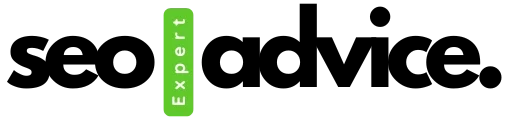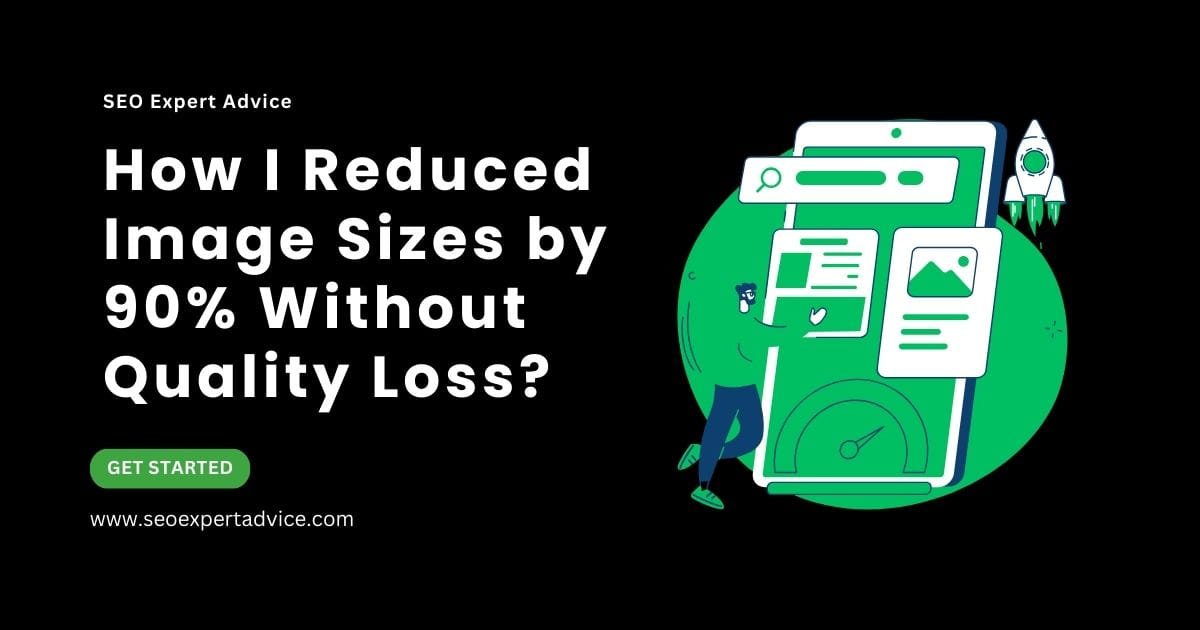Images make your blog posts more engaging, visually appealing, and easier to understand. But using them correctly is key—poorly optimized images can slow down your website, hurt SEO, or even lead to copyright issues.
In this guide, we’ll walk you through the best practices for adding images to your blog posts, from choosing the right visuals to optimizing them for speed and accessibility.
How Many Images Should You Use?
Using the right number of images keeps readers interested without overwhelming them.
- Why 5–6 images? This maintains a good balance—enough to break up text but not too many to distract.
- Where to find free images? Use copyright-free sources like:
- Pro Tip: Avoid random Google Images—many are copyrighted and can cause legal issues.
Always Include a Featured Image (With Alt Text)
Your featured image acts as the cover of your blog post—it’s the first visual readers see.
- Why is it important?
- Grabs attention on social media and search engines.
- Helps with branding and readability.
- Alt Text Best Practices:
- Keep it under 120 characters.
- Describe the image clearly (e.g., “Woman typing on laptop for blog writing tips”).
Where to Get Images? (Original Photos or Custom Graphics)
Using original or custom-made images makes your content stand out.
- Option 1: Take Your Own Photos – Best for authenticity (e.g., product photos, tutorials).
- Option 2: Create Graphics – Use tools like:
- Canva (easy drag-and-drop designs)
- Photoshop (advanced editing)
- Figma (for infographics and diagrams)
- Avoid: Directly copying images from other websites without permission.
Where to Place Images in Your Blog? (After Every 1–2 Paragraphs)
Strategic image placement improves readability.
-
- Best Practices:
- Insert an image after every 1–2 paragraphs.
- Place images near relevant text (e.g., a graph next to data analysis).
- Avoid: Clustering too many images together—space them naturally.
How to Name Your Image Files? (Use Descriptive Names)
A well-named image file helps with SEO and organization.
- Bad Example: “IMG_001.jpg” (Too vague)
- Good Example: “best-seo-practices-2024.webp” (Clear & keyword-rich)
- Why It Matters: Helps search engines understand your content better.
Writing Good Alt Text (Keep It Under 100-120 Characters)
Alt text (alternative text) describes images for screen readers and SEO.
- Do’s:
- Be concise (e.g., “Coffee cup on a laptop desk for productivity tips”).
- Include keywords naturally.
- Don’ts:
- Stuff with unnecessary keywords.
- Leave it blank (hurts accessibility).
Optimize Image File Size (Under 100 KB Each)
Large images slow down your website—optimize them!
- How to Reduce File Size?
- Use TinyPNG or Squoosh for compression.
- Resize images before uploading (e.g., 1200px width for featured images).
- Why It Matters? Faster loading = Better user experience & SEO.
Best Image Formats (Webp or JPEG)
Choosing the right format ensures quality without large file sizes.
- WebP (Best choice) – High quality, small size.
- JPEG (Good for photos) – Works everywhere.
- Avoid PNG unless you need transparency (bigger files).
Ideal Featured Image Size (1200×630 Pixels)
This size fits perfectly on social media and blogs.
- Tools to Resize: Canva, Photoshop, or free online tools.
- Why? Prevents awkward cropping on Facebook, Twitter, etc.
Bonus Tips for Professional Blog Images
Stay Consistent – Use similar filters/styles for a cohesive look.
Mobile-Friendly – Check how images appear on phones.
Give Credit – If required, attribute the source (e.g., “Photo by Jane Doe on Unsplash”).
Final Thoughts
Great images make your blog posts more engaging, shareable, and SEO-friendly. By following these best practices—from choosing the right visuals to optimizing file sizes—you’ll create a better experience for your readers while boosting your site’s performance.
Now it’s your turn! Start applying these tips to your next blog post and see the difference. Before this, you have to perform site SEO audit. This will gives you the better understanding before and after comparison.
(Note: Replace placeholder image links with actual copyright-free images in your final post.)
Frequently Asked Question:
Why should I use images in my blog posts?
Images make your content more engaging, break up long blocks of text, and help explain concepts visually. They also improve SEO by increasing dwell time and making your posts more shareable on social media.
Can I use any image I find on Google for my blog?
No! Many images on Google are copyrighted. Instead, use copyright-free sources like Unsplash, Pexels, or Pixabay. If you must use a copyrighted image, get permission or purchase a license.
What’s the best image format for blogs?
WebP is the best (small file size + high quality). If WebP isn’t supported, use JPEG for photos. Avoid PNG unless you need transparency (it creates larger files).
How do I reduce an image’s file size without losing quality?
Use free tools like:
- TinyPNG (for JPEG/PNG)
- Squoosh (by Google)
- Canva’s image compressor
These tools shrink file sizes while keeping visuals sharp.
What happens if I don’t add alt text to images?
Missing alt text:
- Hurts accessibility (screen readers can’t describe images to visually impaired users).
- Misses SEO opportunities (search engines use alt text to understand images).
Always write a short, descriptive alt text (under 120 characters).